Admin Web Interface Overview
SFTP Gateway admin web interface provides a convenient way to manage users and system settings. You can quickly access our Knowledge Base for the up to date documentation and SFTP Gateway Twitter page for the latest announcements (Fig-1).

Fig-1
Login
To sign in to SFTP Gateway admin UI provide the username (admin) and the password (the one you chose during the set up process).
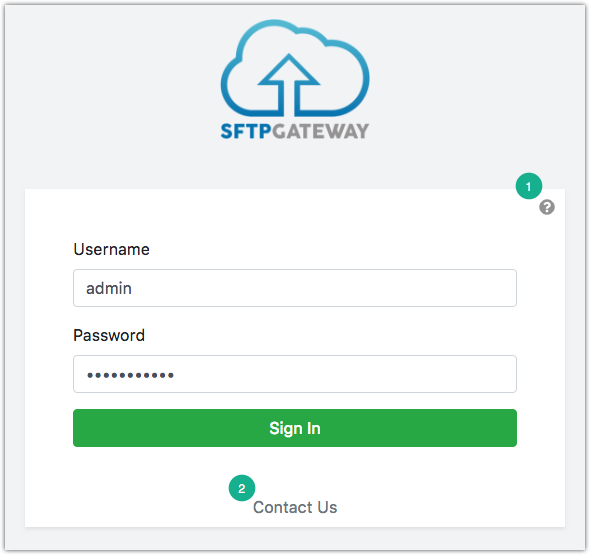
Fig-2
Refer to Fig-2.
If you are experiencing any issues you can:
Navigate to the Knowledge Base and search our documentation;
Click on the "Contact Us" link, it will fill in the
ToandSubjectfields of the email. Please do not change the subject as it contains the version of your SFTPGateway which will aid us in helping you.
Users
Once you login you will land on the users page. You will see a paginated list with adjustable row count.
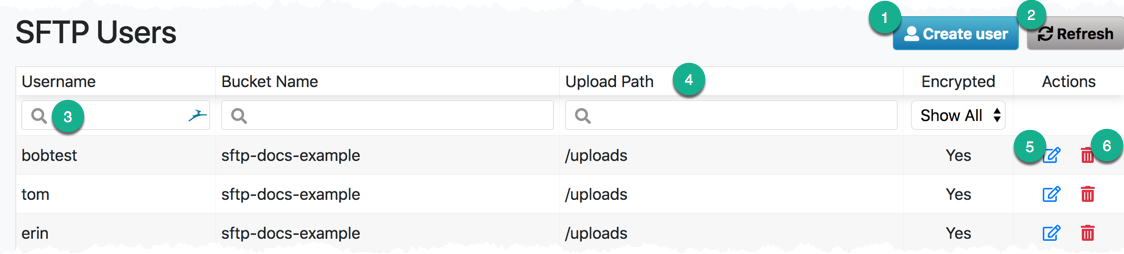
Fig-3
Refer to Fig-3:
Add and configure a user (learn more);
Refresh the list;
Search for the users by their username, bucket name and/or path;
Sort the users by clicking the "Username", "Bucket Name" and/or "Path" column headers. In addition, you can find users with/out public/private ssh keys and encryption levels by clicking the "Show All" dropdown in "SSE" and "Auth key?" columns;
Update a user;
Delete a user - you will be prompted to confirm this action.
Settings
On the settings page you can manage global configuration options for SFTP Gateway (learn more).