Add and Configure Users Using UI
Before you continue, make sure to sign in.
Once you login, you will see a list of all users (which will initially be empty). In the upper right corner click on the
Add User button (Fig-1).

Fig-1
Configure New User
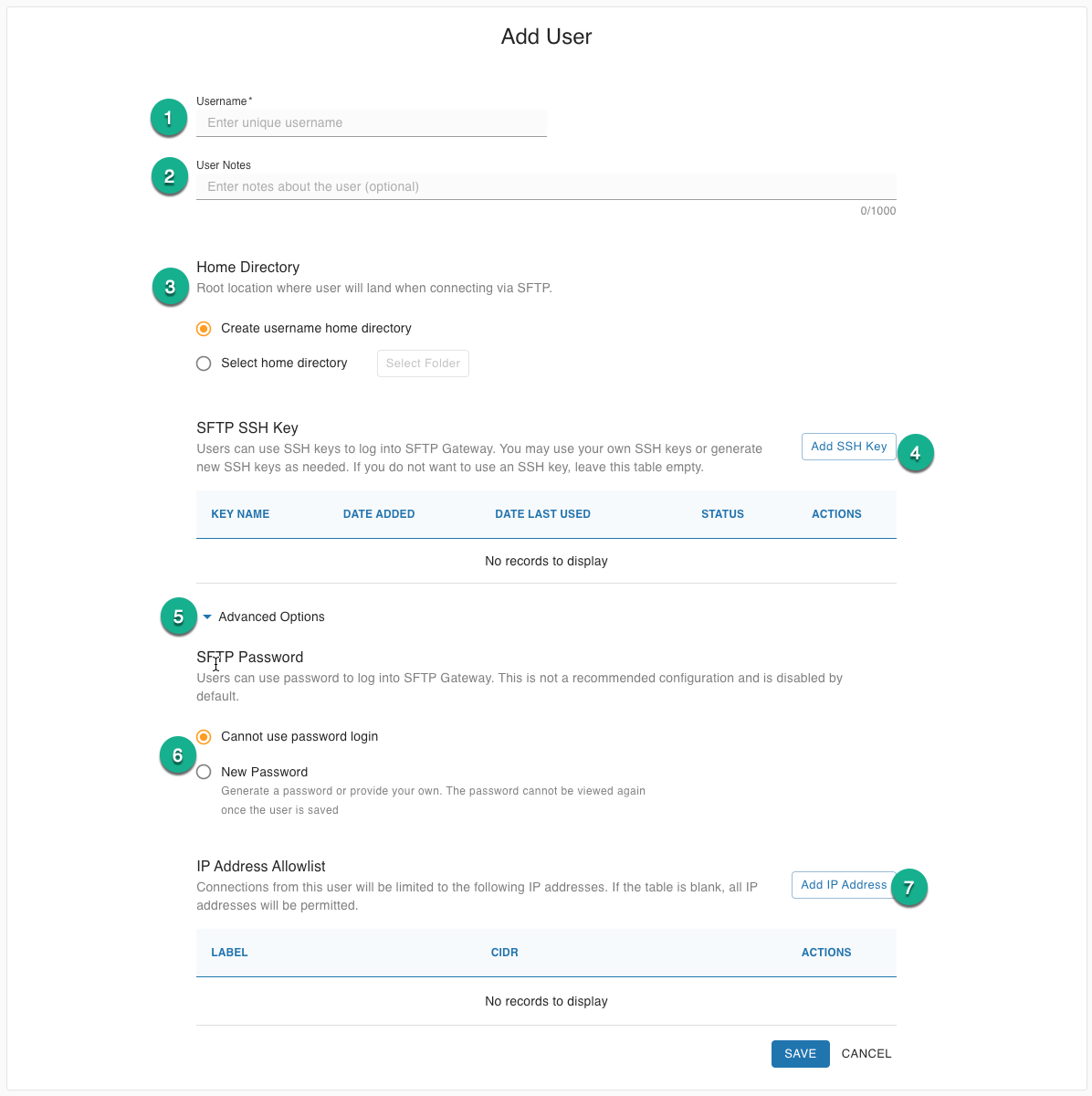
Fig-2
Refer to Fig-2:
Username is required and must be unique.
Notes can be used to add details for a specific user.
Home Directory is used to specify where the user will the user will land when they connect to the SFTP Gateway Server.
- Create Username Home Directory will create a folder with the user's name in the
usersfolder - Select Home Directory will open the Select Home Directory modal (Fig-3)
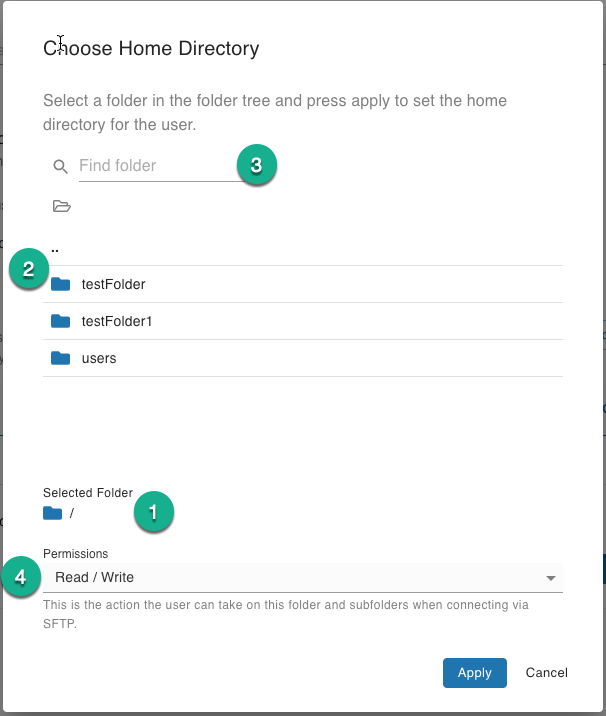
Fig-3- Selected Folder shows the folder that you currently have selected.
- Folder Selector allows you to navigate the available folders and add to the selected folder.
- Folder Search allows you to search for a specific folder.
- Permissions allows you to set the user's permissions to the selected folder.
- Create Username Home Directory will create a folder with the user's name in the
SFTP SSH Keys is used to set the public keys the user can use for SFTP login.
The Add SSH Key button will open the SSH key modal(Fig-4)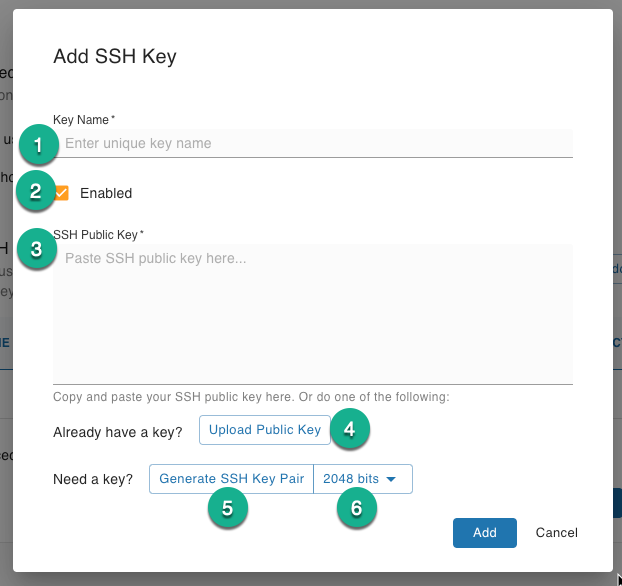
Fig-4- Key Name is used to identify the key on the key list.
- Enabled can be used to quickly toggle SFTP access with this key.
- SSH Public Key text area where you can paste in the plain text ssh public key.
- Upload Public Key allows you to upload a public key file. If the key name field is empty the key file name will be used.
- Generate Key can be used to generate an SSH key pair. The public key portion will be populated in the Public key text area, while the private key portion will be automatically downloaded for you to send to the user. If the key name field is empty an auto-generated name will be populated.
- Bit Selector can be used to select the size of the key you wish to generate. larger keys are more secure but take longer to generate.
Advanced Options expands the advanced options section.
SFTP Password is used to set a password the user can use for SFTP login.
IP Address Allowlist used to restrict SFTP access for this user to specific IP addresses. Add IP addresses in the form of a CIDR range which just includes
/32to the end of the IP address.