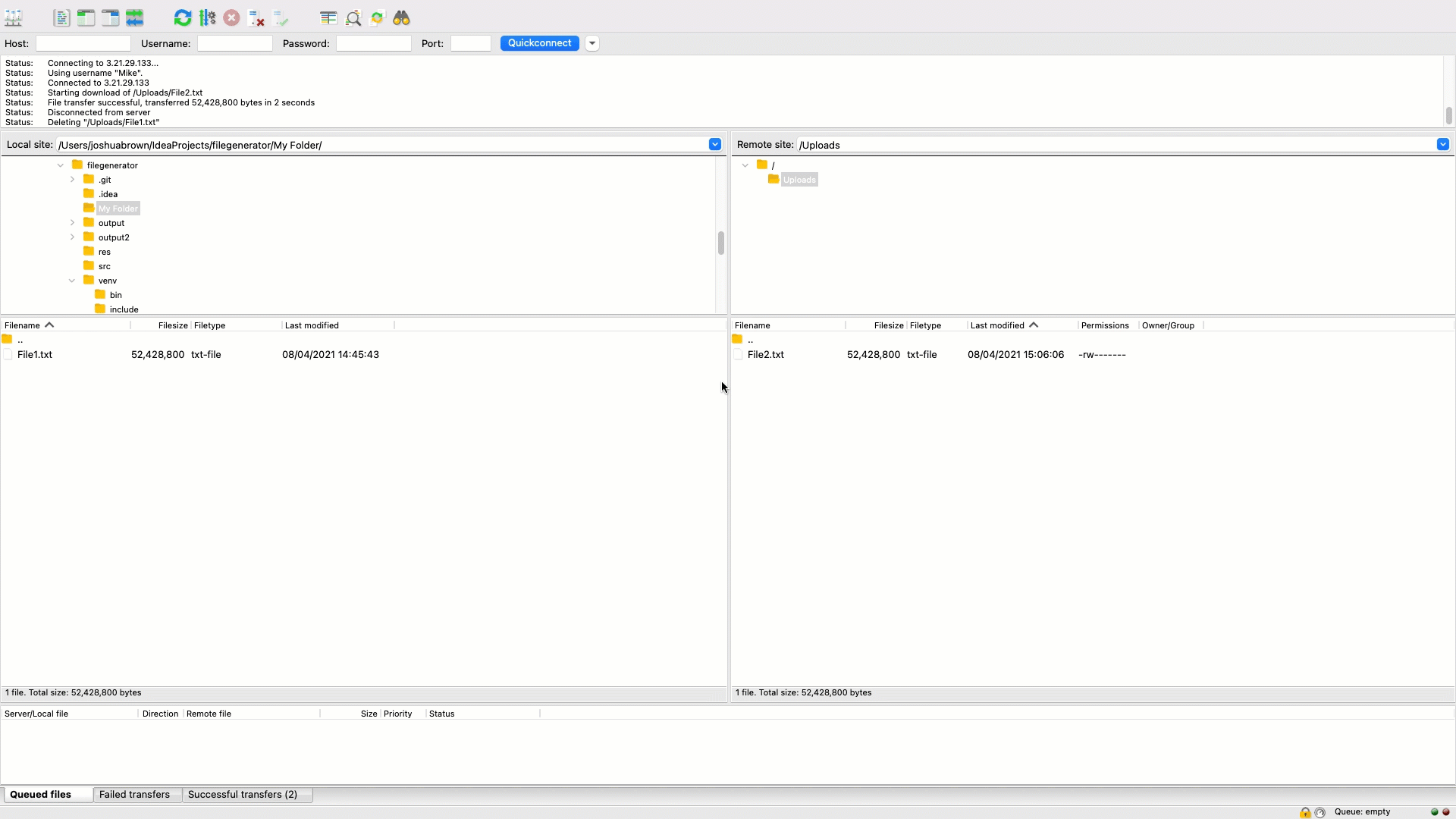Connecting Through FileZilla
Overview
FileZilla is a popular SFTP client since it is free, cross-platform, and easy-to-use.
In order to login using FileZilla, you will need:
- FileZilla installed on your computer.
- The public IP address of the server.
- The username you will log in as.
- An SSH private key or the password associated with the username.
Open FileZilla and press the top left button:

Then follow the instructions below.
SSH Key Login
- Select
SFTPin the Protocol menu. - Enter the instance's public IP in the Host box.
- Select
Key filefor the Logon Type menu. - Enter the username in the User box.
- Press
browse...and choose your private key file. - Finally, press the blue
connectbutton. - If FileZilla warns you about "Unknown host key", press
OK.
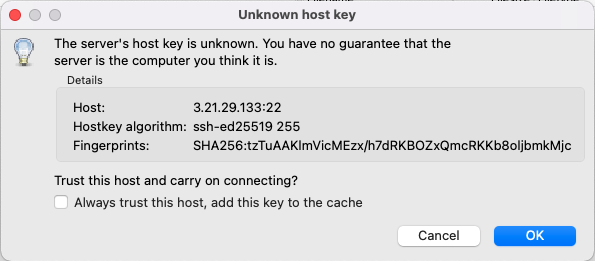
GIF Demonstration
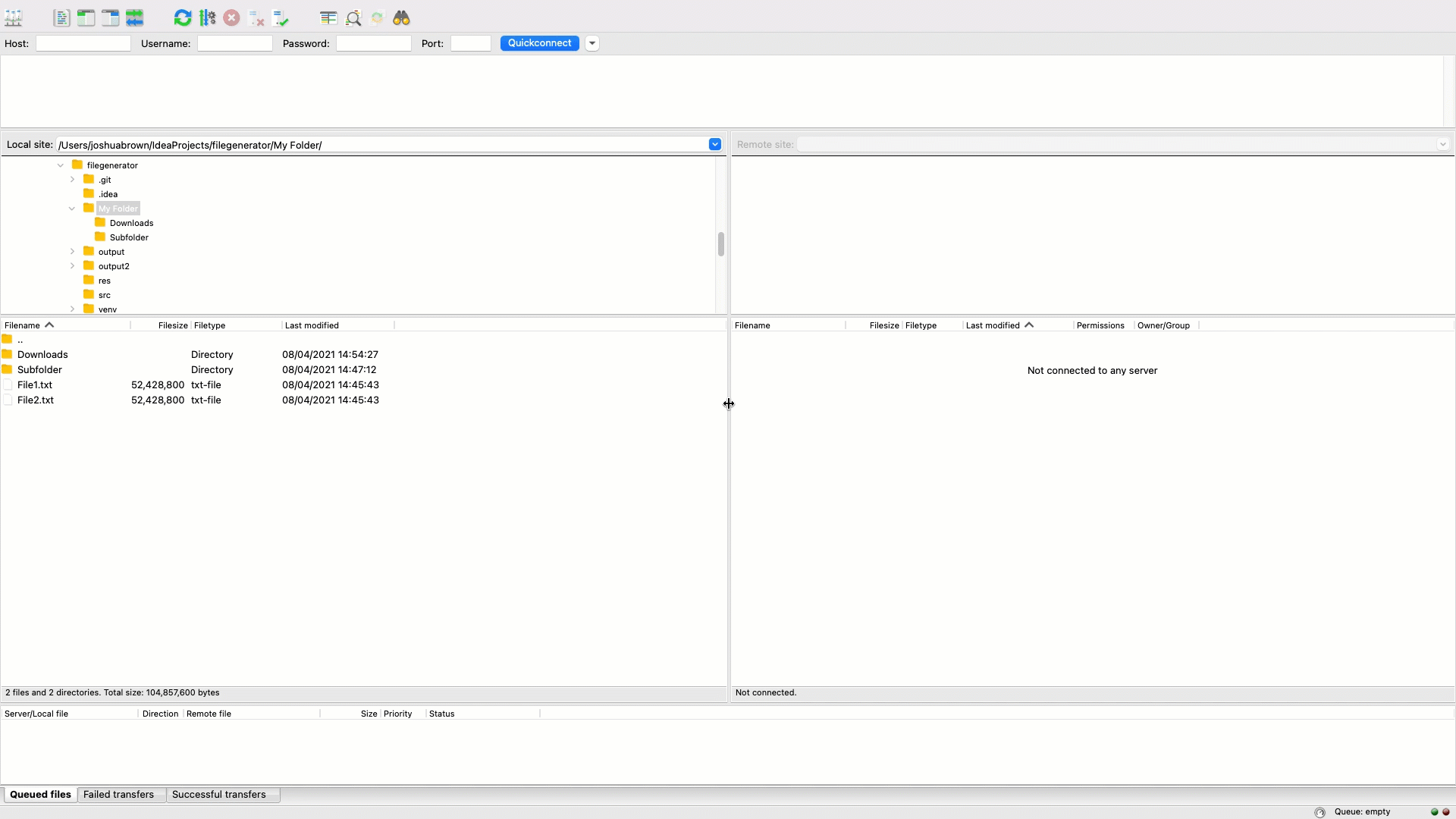
Password Login
- Select
SFTPin the Protocol menu. - Enter the instance's public IP in the Host box.
- Select
Normalfor the Logon Type menu. - Enter the username in the User box.
- Enter the password in the Password box.
- Finally, press the blue
connectbutton. - If FileZilla warns you about "Unknown host key", press
OK.
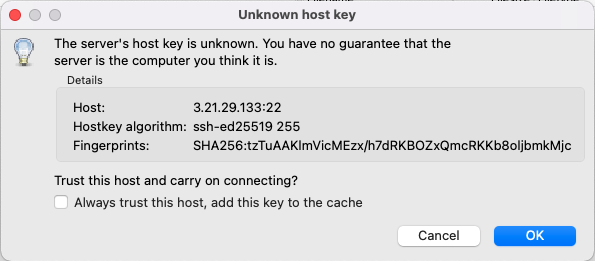
GIF Demonstration
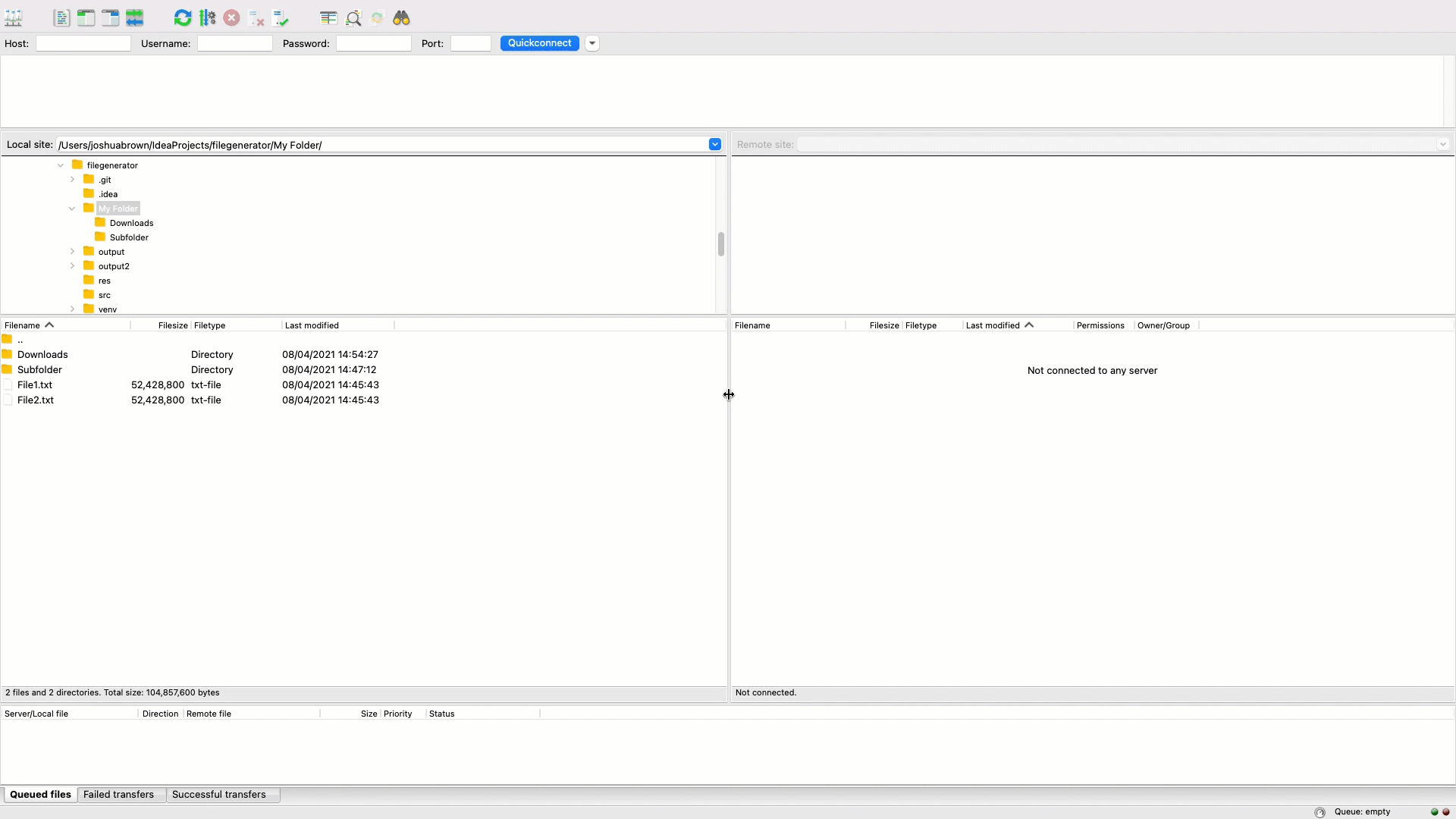
How to Use
- Navigate Folders: Click on the target folder in the folder view (top view).
- Uploading: Drag a folder or file from the local computer (left view) to the remote server (right view).
- Downloading: Drag a folder or file from the remote server (right view) to the local computer (left view).
More advanced options like creating a new directory can be done by right-clicking.