Version 3.x Upgrade Process
Overview
This article outlines an upgrade process that you can use when upgrading to the latest version of SFTP Gateway. It's important that you test this scenario yourself, so you know what to expect beforehand.
You can also use this as a backup and recovery process that you can follow for disaster recovery, or just for making a backup of your SFTP Gateway configuration.
Upgrade Process Details
The upgrade procedure for going to the latest version of SFTP Gateway is a fairly simple process. On the old instance, you would export a yaml backup file containing configuration details such as Users, Folders & Settings.
Then, you would import this backup file into the new instance to create the same configuration you had previously.
This way, you can upgrade to the latest version of SFTP Gateway, while maintaining the same configuration.
Backup
There are a few steps you can do now to prepare for performing a migration to an upgraded version of SFTP Gateway.
Export your users and settings
Go to the Web Admin Interface for SFTP Gateway.
On the Settings page, scroll down to the Backup & Recovery section.
Click Export & select the Export Backup File option.
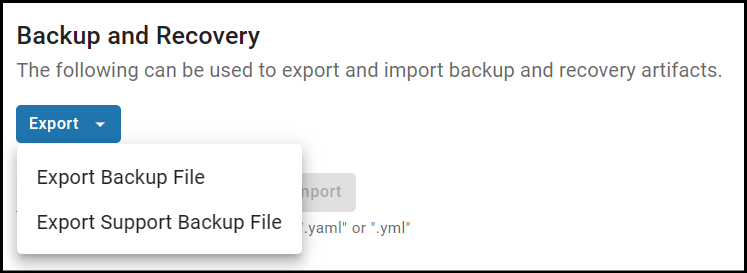
This will download a yaml backup artifact to your local machine.
Note: You may want to export this yaml file on a regular basis.
Restore
To restore your configuration, first deploy a new instance of SFTP Gateway.
Then, in the Web Admin Interface, perform the following steps to restore your users and settings.
Import your users and settings
Find the yaml backup artifact, and import it into the Settings ---> Backup & Recovery ---> Import page.
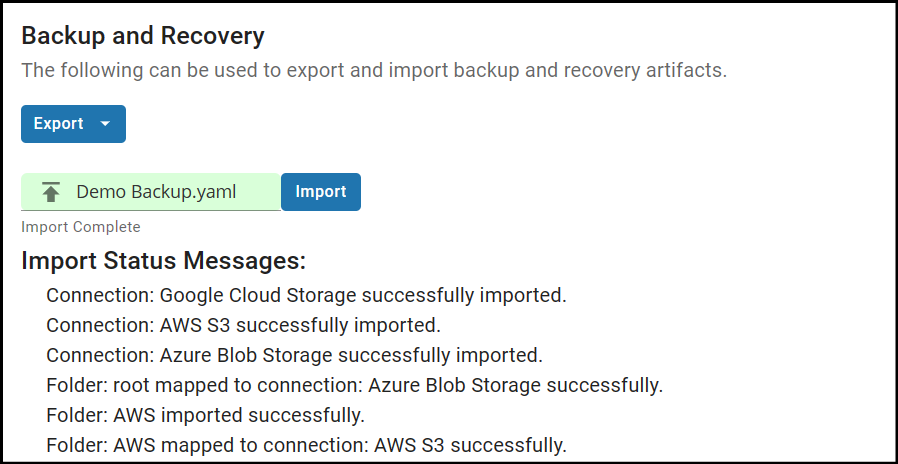
You should see some output on the screen, as your configuration is imported.
If you run into any issues, feel free to contact us at support@thorntech.com.