Testing the Cloud Connection
Overview
After creating a Cloud Connection, a Test Connection button appears on the details page.
You can use this to test whether your Cloud Connection is configured properly.
Using the Test Connection feature
You can use Test Connection to determine whether your Cloud Connection has properly connected to your bucket.
If your Cloud Connection has been properly configured, you should see three check marks when you click Test Connection.
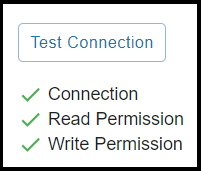
This means you should be able to successfully connect to your Cloud Connection, view the folders and files inside, and interact with the contents of the bucket.
A failed Test Connection result likely means the Cloud Connection hasn't been properly configured.
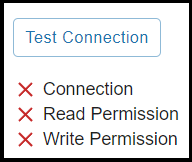
Note: Keep an eye on the web browser status.
You could be seeing prior results if the Test Connection attempt hangs.
Troubleshooting a failed Test Connection
If the Test Connection button is not working (or keeps hanging),
here are a few things to try:
- Check that the bucket name is formatted properly
- Check the access key & secret key are correct
- Check that your instance doesn't have restricted S3 permissions if using the instance credentials on a Cloud Connection other than the default one that was created with the instance
- Try creating a new
Cloud Connectionto see if that works