Admin Web Interface Overview
SFTP Gateway admin web interface provides a convenient way to manage users, folders and system settings. (Fig-1).

Fig-1
Users
Once you have logged in after configuring your Cloud Connection, you will land on the Users page.
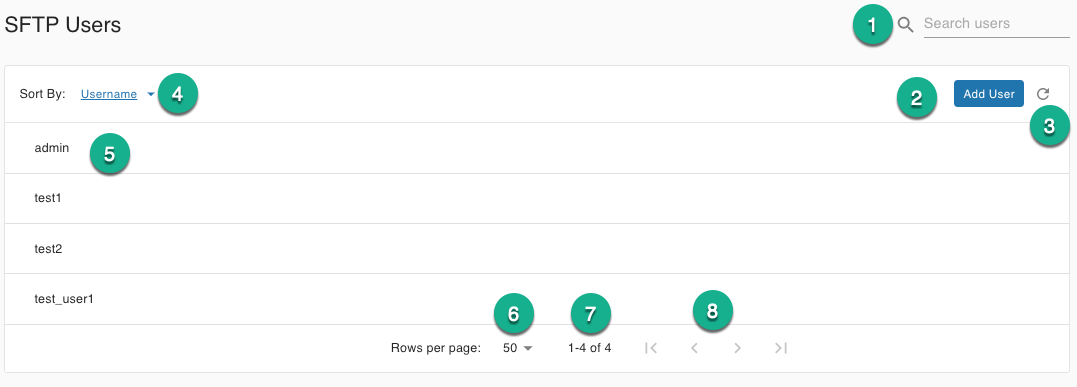
Fig-2
Here are some UI elements to point out:
User search
Add and configure a user (learn more)
Refresh the list
Sort Byfilter and orderingHover on a user row to show the edit or delete user buttons. You can also click on the user row to enter the Edit User configuration page.
Select the number of user rows that appear on a single page
Displays the current displayed and total rows
Paging arrows
Folders
The folders screen allows you to configure a pre-defined structure that the users will see when they log in via SFTP. This structure will also be mirrored in the cloud storage location when the user uploads files.
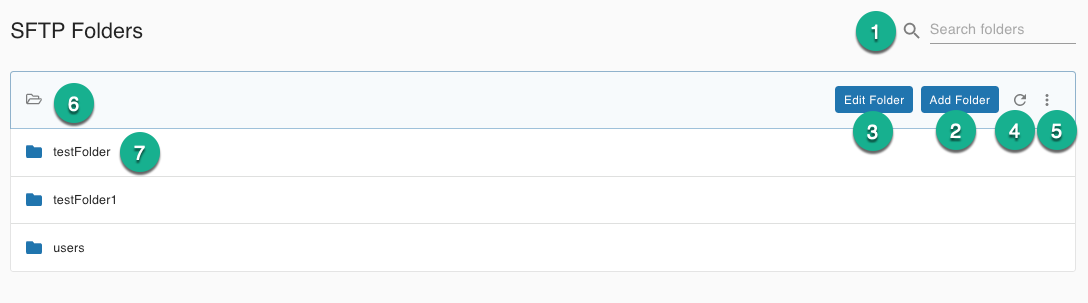
Fig-3
Folder search
Add new Folder
Edit the current folder displayed in the bread crumb (6)
Refresh the folder list
Extra options for the current folder
Bread crumb that displays the current folder
Folder row. Click on the folder row to drill down into that folder.
Settings
On the settings page you can manage admin users, Cloud Connection, and backup/recovery (See this article for more information).
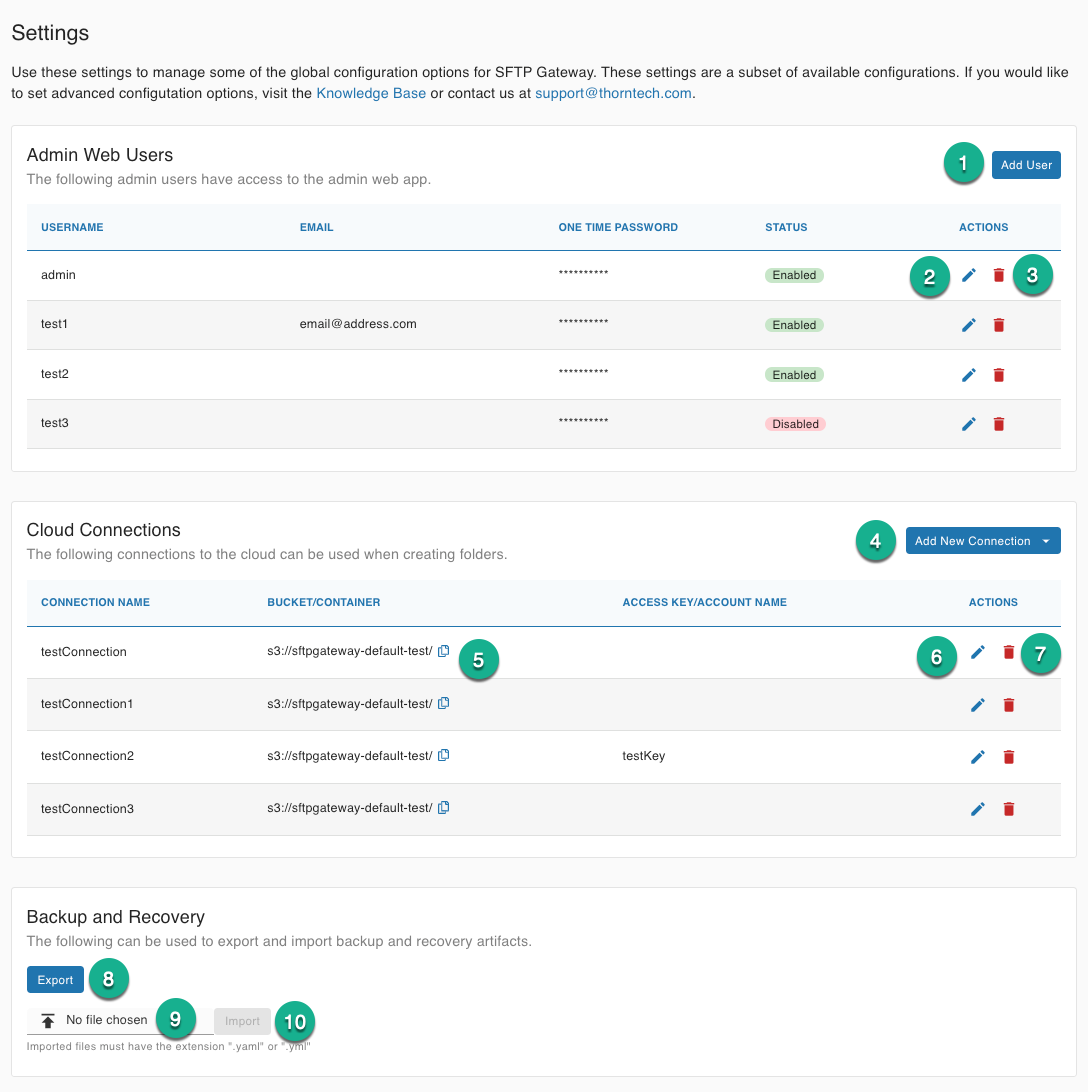
Fig-4
Add admin user
Edit admin user
Delete admin user
Add Cloud Connection
Copy cloud storage location url
Edit Cloud Connection
Delete Cloud Connection
Export the SFTP users, folder, admin users, and Cloud Connection
Select a backup artifact to import
Import the selected backup artifact