Using your own Azure Storage Account
Overview
For the Single User Plan, files are saved in an S3 bucket in our environment by default. However, you may want to use your own specific cloud storage location, such as Azure Blob Storage.
To accomplish this, you will need to grant us permission to your Storage Account. This means we will need information such as the storage account name, container name and connection string for your storage account.
This article walks you through the process of retrieving this information and then sending it to us.
Navigate to Storage Accounts
In Azure portal, search for Storage accounts.
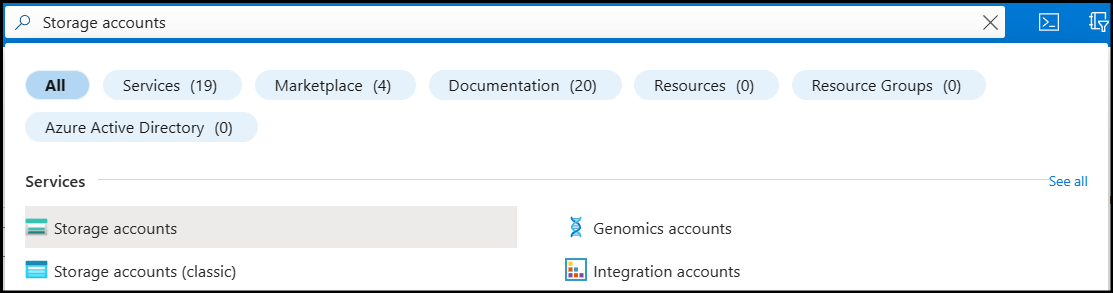
Search for and select the Storage account you'd like to use.
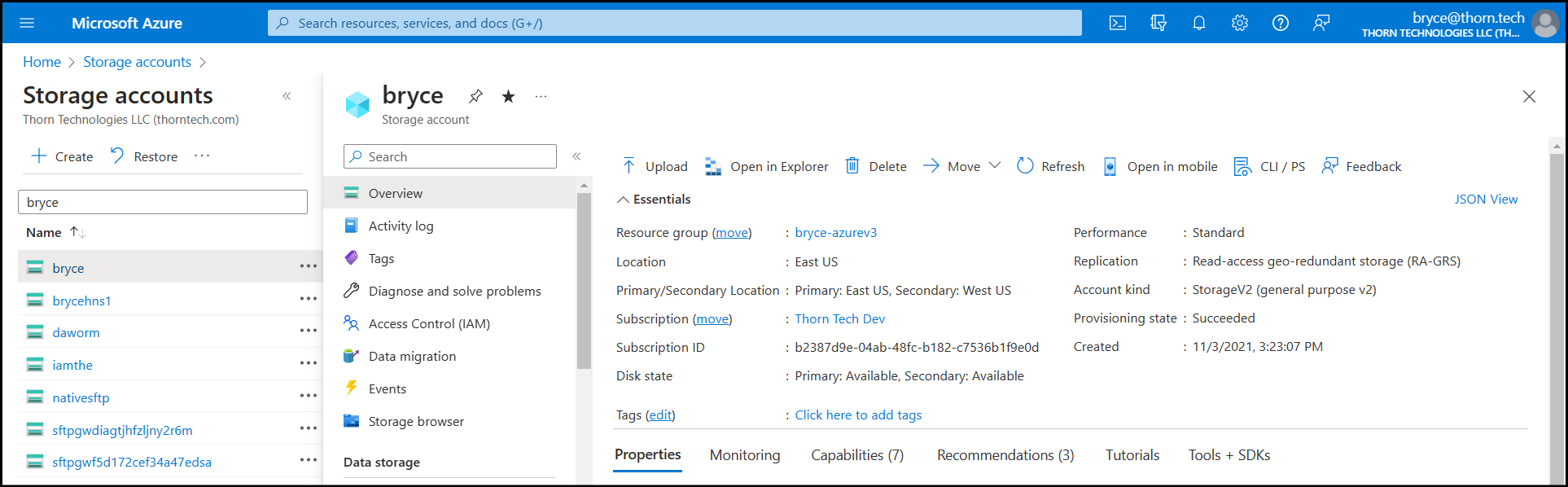
Retrieve the Connection String
In order to connect to your Storage account, our SFTP Gateway service will need the Connection string.
On the left side-bar menu, under Security + networking, navigate to the Access keys tab.
Here, you will see two sets of key and Connection string values.
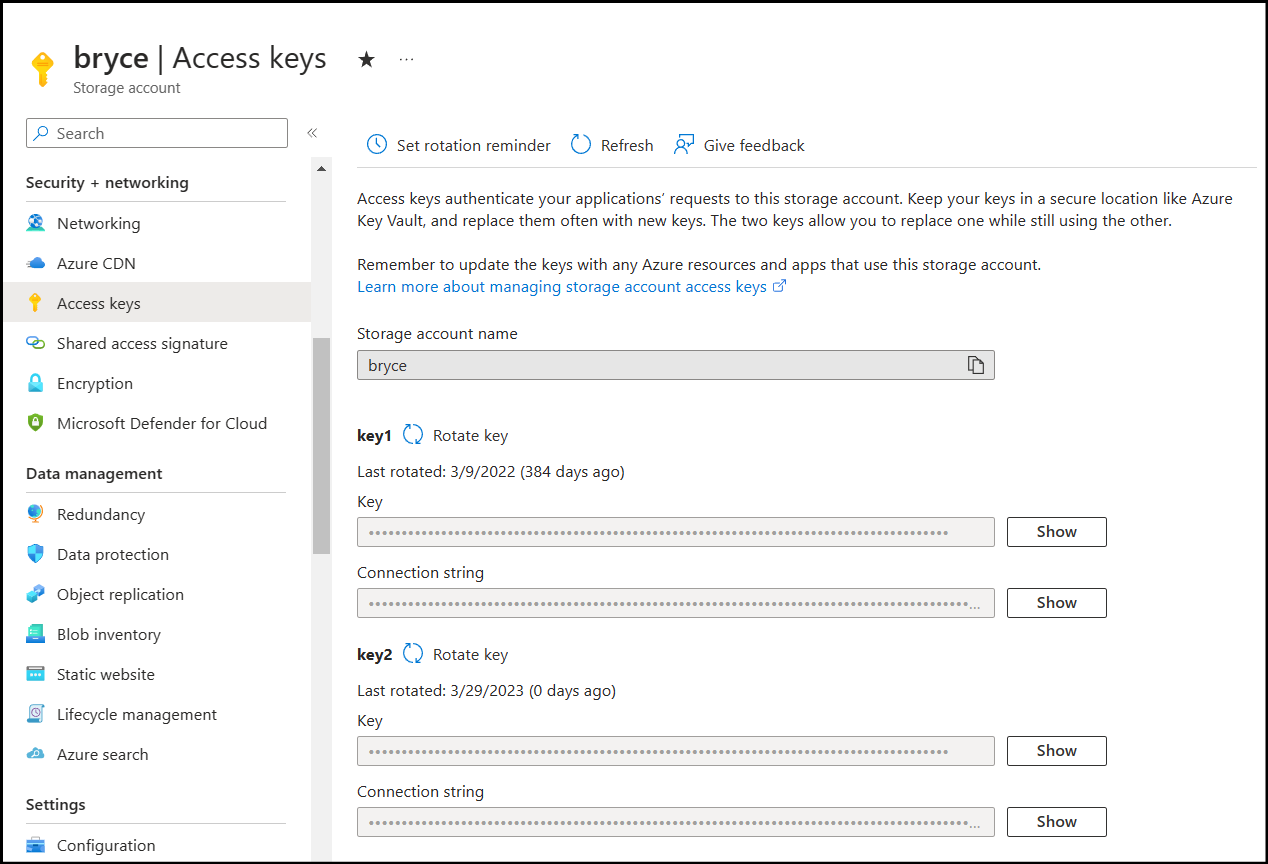
Click the Show button next to one of the Connection strings.
Then, make sure to copy & store the value of the Connection string to send to support.
Find your Container
The last piece of information we will need is the name of the container(s) you would like to use.
On the left side-bar menu, under Data storage, navigate to the Containers tab.
Here, search for the container(s) you'd like to use.
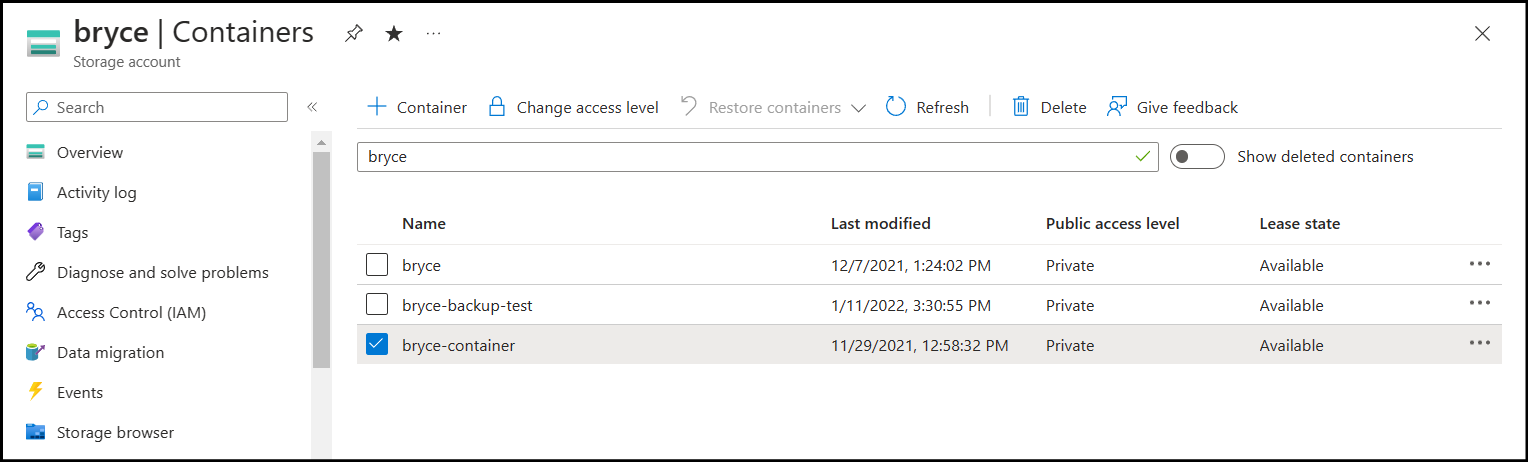
Write down the values of the Storage account, Connection string and Container(s) you'd like your SFTP user to connect to.
In my example, these values would be:
- Storage account:
bryce - Container:
bryce-container - Connection string:
DefaultEndpointsProtocol=https;AccountName=bryce;AccountKey=...
Your SFTP account will then use these credentials to connect to your Storage account & Container.
Sending your Information to Support
To configure the custom connection to your Storage account & container, we will need a few pieces of information such as:
- The name of your SFTP User
- The name of your Storage Account
- The name of your Container
- The Connection String for your Storage Account
With this information, we will be able to create a Cloud Connection pointing towards your Storage account & Container and configure your SFTP user to use this connection.
This way, when you connect to the server, you will see your own files and folders located in your container.
So, feel free to send us a message at support@thorntech.com that might look something like this:
Hello support,
I would like my SFTP user to connect to our own Storage Account & Container.
Here is the required information:
SFTP User name: bryce-wagner
Storage Account: bryce
Container: bryce-container
Connection String: DefaultEndpointsProtocol=https;AccountName=bryce;AccountKey=...
Please let us know when our SFTP user has been updated.
Thanks,
Bryce
Note: Make sure to change the required information to match your own values.