Unable to Delete SFTP User
Overview
In version 3.003.03 of SFTP Gateway, there is a error within the web admin portal where you are unable to delete a user from the Users page. This article goes over a few workarounds to delete an SFTP User.
Using the API
You are able to use the API to perform various actions on SFTP Gateway. These actions include the ability to delete a user, which can be achieved using the DELETE method with a request url of:
https://ip-address:443/backend/3.0.0/users/{userId}
If you click on/edit a user you will see the {userId} in the address bar at the top as a number.
Here is documentation for using the API of SFTP Gateway.
Using the Developer Tools
In the UI under the Users page, right-click over the user's row, and select Inspect from the pop-up menu. This lets you inspect the HTML element, and reveal the page's HTML.
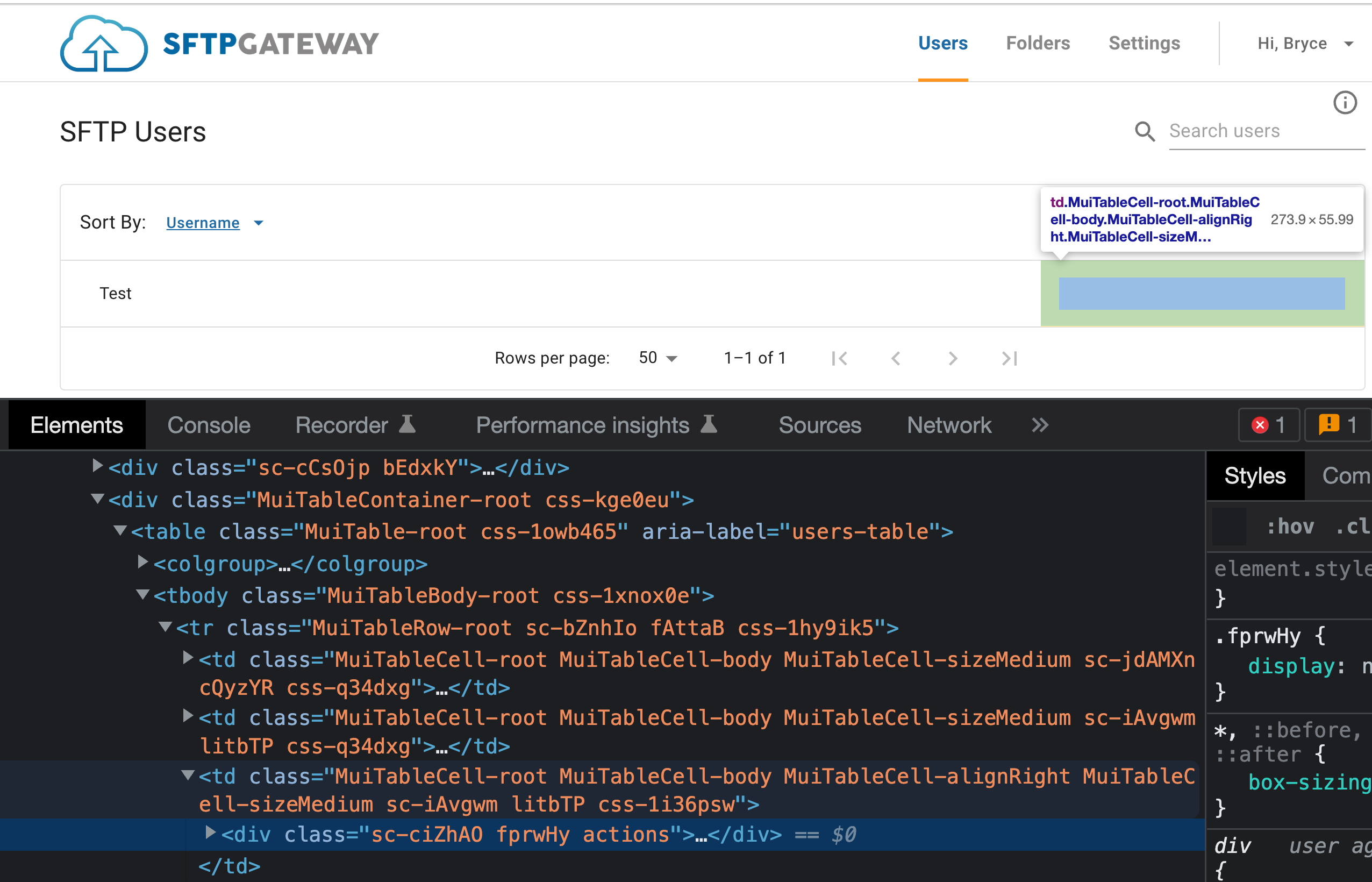
Once you're inside the DevTools use the Ctrl + f hotkey to open a search window and search for
action.You should see a "div" element named:
<div class="sc-ciZhAO fprwHy actions">.
Edit the element and delete fprwHy. Now the edit and delete icons for the user will stay on the screen and you are able to delete the user.
Note: Any changes you make in the DevTools are temporary, and they will revert to the original after you refresh the page. So, you can delete things without fear of breaking anything. However, you will need to go through these steps every time you want to delete a user.
Additional Solutions
Additional solutions include right clicking on the user row when the delete icon appears to keep it in place, so you are then able to delete the user. Another solution includes using the keyboard tab key. Hover over the row for the user you want to delete, then using the tab key you can cycle through the clickable elements on the page and eventually it will select the delete icon where you are able to use the space bar to select it.