Resizing your Disk
Overview
By default, an Azure VM runs on a Managed Disk with a default size of 30 GB.
You can dynamically increase the disk size via the Azure Portal. This article will walk you through the steps of resizing the OS disk for your virtual machine.
Save your IP address
Resizing the disk size involves stopping the VM, which means you may lose your public IP address.
In the Overview page of your VM, click on the Public IP address.
Make sure the IP address assignment is set to Static.
Stop your VM
Before you can resize your disk, you have to Stop your VM.
Once the VM Status becomes Stopped (deallocated), you can proceed.
Increase the VM disk size
Navigate to the Disks section for your VM.
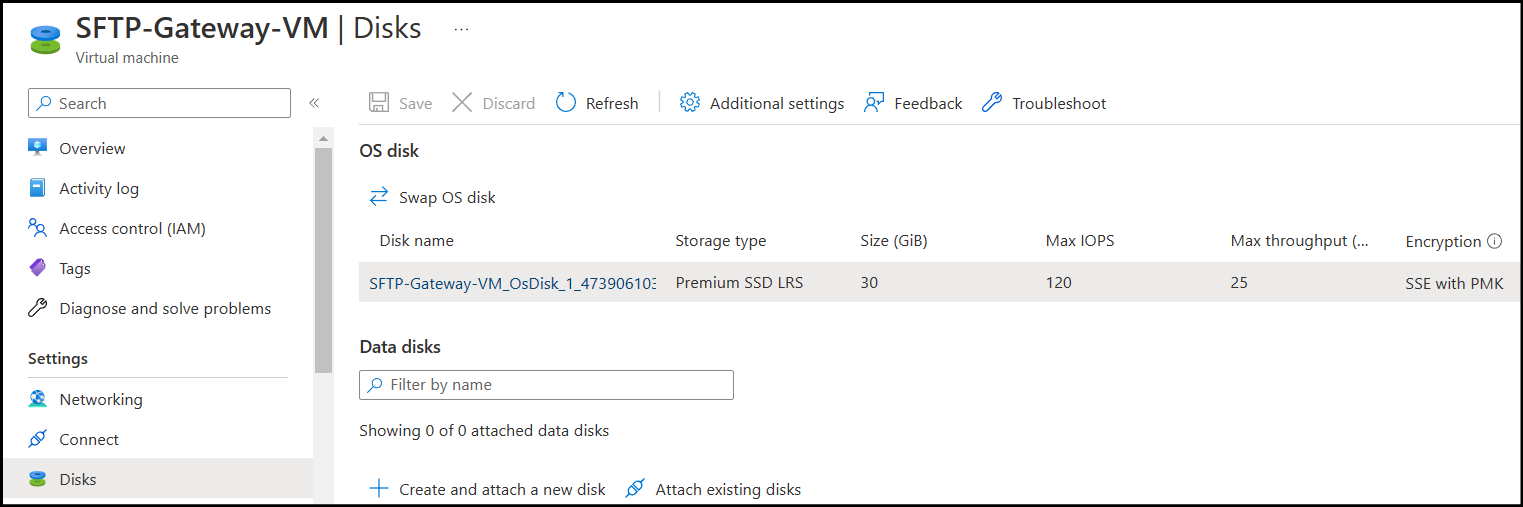
Click on your Disk name and then navigate to the Size + performance section.
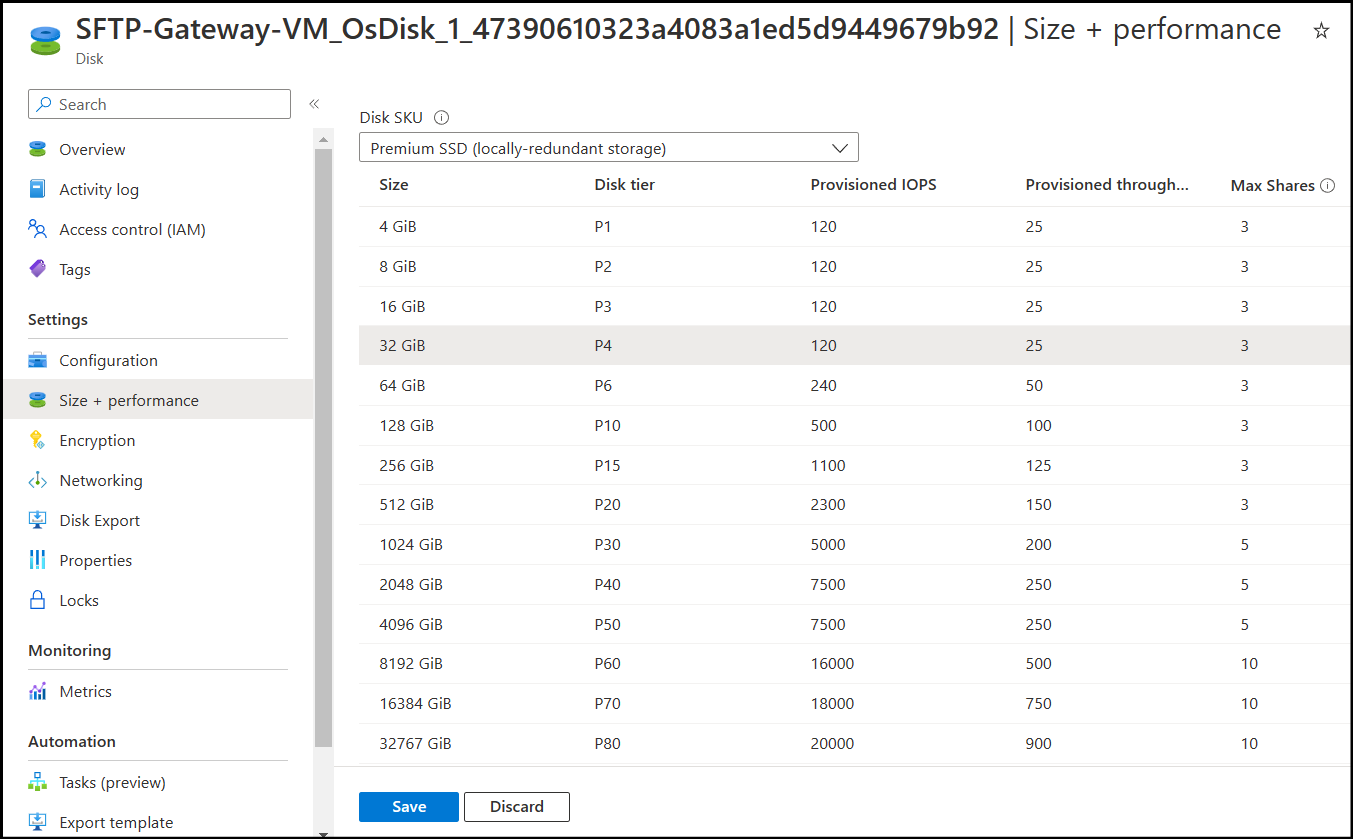
You should now be able to edit the Size.
Note: Keep in mind that you Can't decrease the size, so don't go too high.
Click Save.